Volvo Car navigation system Owner's Manual
Browse online or download Owner's Manual for Car navigation systems Volvo Car navigation system. Volvo Car navigation system Owner`s manual User Manual
- Page / 86
- Table of contents
- BOOKMARKS


- V40, S60, V60 1
- XC60, V70, XC70 1
- & S80 1
- Road type Colour 2
- Table of contents 4
- QUICK GUIDE 9
- 01 Quick Guide 10
- Heading level 2 14
- Heading level 3 14
- English text 14
- Footnote 14
- Changes in the manual 15
- Before starting 16
- Before starting 17
- Overview 18
- Positioning 19
- Traffic information 19
- Controls 21
- Controls 22
- Activate the system 24
- Help functions and settings 25
- Introduction to voice control 26
- Voice training 26
- More settings in MY CAR 26
- Language 26
- Voice recognition 27
- Activate an option 28
- Enter as follows 28
- Numerical keyboard 28
- More options 28
- Keyboard 29
- DVD contents 30
- Updating the map data 30
- DVD disc, screen 31
- Maps, road types and compass 32
- Maps, road types and compass 33
- Menu system 34
- Shortcuts 34
- Main menu 34
- Scroll menu 35
- Pause guidance 35
- Menu tree in three levels 36
- Menu tree in three levels 37
- PLANNING YOUR TRIP 41
- 03 Planning your trip 42
- TRAFFIC INFORMATION 63
- 04 Traffic information 64
- SYMBOLS ON THE MAP 71
- 05 Symbols on the map 72
- QUESTIONS AND ANSWERS 75
- 06 Questions and answers 76
- 07 Alphabetical Index 84
Summary of Contents
ROAD AND TRAFFIC INFORMATION SYSTEM - RTI L:7:9>I>DCV40, S60, V60,XC60, V70, XC70& S80
01 Quick GuideQuick start 018Activating the systemThe car's electrical system must first be acti-vated:1. Press the remote control key into the i
01 Quick Guide Quick start019Display screen/menuActionDaisy wheel - seepage 26.Turn the Thumb-wheel to selectcharacters and enterit by clicking OK - a
10Manual... 12Before starting...
GET TO KNOW YOUR NAVIGATION SYSTEM
02 Get to know your navigation systemManual 0212Heading level 1Heading level 2The content under this heading is part of Head-ing level 1.Heading level
02 Get to know your navigation system Manual0213is a supplement to the text to which it refers viathe footnote number/letter.OptionsAll types of optio
02 Get to know your navigation systemBefore starting 0214GeneralThe Volvo navigation system uses referencesystem WGS84, which gives longitude and lat-
02 Get to know your navigation system Before starting0215
02 Get to know your navigation systemOverview 0216NOTE: The picture is schematic - some details may vary depending on car model and market.
02 Get to know your navigation system Overview0217 Antenna for GPSThe antenna is integrated into the roof antenna. Voice recognitionSome procedures in
Road type ColourMotorway OrangePrimary road Dark greySmaller primary road GreyOrdinary road Light greyLocal road WhiteText and symbols on screenEvent
02 Get to know your navigation systemOverview 0218 Keypad, steering wheelA keypad is located on the right-hand side ofthe steering wheel. Use it to sc
02 Get to know your navigation system Controls02``* Option/accessory, for more information, see Introduction.19General information about controlsThe n
02 Get to know your navigation systemControls 0220Voice recognitionSee page 22.Remote controlThe remote control can be used to control/operate several
02 Get to know your navigation system Controls0221Sometimes there is more information availablethan can fit on the menu bar - the line then endswith t
02 Get to know your navigation systemVoice recognition 0222General about Voice controlVoice control means that certain functions inthe navigation syst
02 Get to know your navigation system Voice recognition02231. Press the steering wheel button for Voicecontrol - the display lists examples of pos-sib
02 Get to know your navigation systemVoice recognition 0224grated practice programs is therefore recom-mended.NOTEThe practice programs are only acces
02 Get to know your navigation system Voice recognition0225understands, and expects English speech -instead the option Default setting becomesactive.T
02 Get to know your navigation systemKeyboard 0226Entering and selecting optionsScreen view with text field or optional text.This navigation system us
02 Get to know your navigation system Keyboard0227List of optionsList that matches entered characters.The digit 5 in the screen's top right-hand
ROAD AND TRAFFIC INFORMATION - RTIVolvo's navigation system is a traffic information and roadnavigation system developed by Volvo. The system gui
02 Get to know your navigation systemDVD disc, screen 0228DVD contentsDVDs with updated map data and relatedenhanced information are being developedco
02 Get to know your navigation system DVD disc, screen02293.The screen shows New softwarefound - start the update by pressing OK.(Cancel by pressing E
02 Get to know your navigation systemMaps, road types and compass 0230NOTE: The images are schematic - some details may vary depending on software ver
02 Get to know your navigation system Maps, road types and compass0231Map image of current positionThe appearance of the screen image dependson geogra
02 Get to know your navigation systemMenus 0232Menu systemAll menus and options are presented in the rel-evant section of the manual.NOTEFor various r
02 Get to know your navigation system Menus0233Scroll menuIn Scroll mode a crosshair is moved over themap image with the centre console's numeric
02 Get to know your navigation systemMenu tree in three levels 0234Shown here are three of the menu tree's levels.Several of the menus at level 3
02 Get to know your navigation system Menu tree in three levels02``35 Latitude & longitudepage45 Postcodepage46Route detailspage47 ItineraryStart
02 Get to know your navigation systemMenu tree in three levels 0236* Option/accessory, for more information, see Introduction. Guidance optionsVoice g
02 Get to know your navigation system 0237
Table of contents20101 Quick GuideQuick start... 80202 Get to know your navigationsystemManual...
38Specify a destination... 40Itinerary...
PLANNING YOUR TRIP
03 Planning your tripSpecify a destination 0340AddressSet destination AddressThere are several different ways to program adestination.It is sufficient
03 Planning your trip Specify a destination03``41More about InformationSelect an address/street + OK - then the fol-lowing can be selected:•Map - Show
03 Planning your tripSpecify a destination 0342example, as alternatives containing severalwords separated by spaces are also includedin the search.NOT
03 Planning your trip Specify a destination0343My POI around the carMyPOI near the carThis function allows facilities that the user hasentered into th
03 Planning your tripSpecify a destination 0344Mark a stored location in the list + OK andchoose between the following options/head-ings:Set single de
03 Planning your trip Specify a destination03``45Previously used destinations are stored here.Mark one of them and then select between:•Set single des
03 Planning your tripSpecify a destination 0346dinal points - N = 6, S = 7, W = 9 and E =3 are entered.5. When both coordinates are entered -select Ad
03 Planning your trip Itinerary0347Menu overviewRoute detailsThe system handles one itinerary at a time witha maximum of 8 intermediate destinations.T
Table of contents30404 Traffic informationGeneral... 62Reading information...
03 Planning your tripItinerary 0348•Clear itinerary - deletes the current itin-erary.•Route options - opens a shortcut toSettingsRoute options - seepa
03 Planning your trip Itinerary0349•Delete - deletes the current intermediatedestination and shows the next one.•Map - shows the position on the map i
03 Planning your tripCurrent position 0350Where am I?Current positionDisplays a map with the car's current positionand information on the locatio
03 Planning your trip Settings0351Traffic informationSettings Traffic informationFurther settings that affect traffic informationcan be made, in addit
03 Planning your tripSettings 0352Route proposalsRoute proposalsAt the command Start guidance there may beseveral similar suitable options. Select thi
03 Planning your trip Settings03``53Reset route learningReset route learningErase driving history.Map optionsSettings Map optionsMap coloursMap colour
03 Planning your tripSettings 0354Adjust the map scale in dual map modeTo view both maps with different map scales,they can be adjusted individually a
03 Planning your trip Settings03``55Cursor on Show speed limits + OK ticks thefunction that shows a traffic sign with the cur-rent speed limit in the
03 Planning your tripSettings 0356Cursor on Turn-by-turn navigation + OKticks the function which means that the nextmanoeuvre in the itinerary, as we
03 Planning your trip Settings0357Import/Edit My POISettings Import/edit MyPOIMany companies offer POI files on their Inter-net pages. Using this func
Table of contents40707 Alphabetical IndexAlphabetical Index... 80
03 Planning your tripSettings 0358NOTEThe type of information permissible forinclusion on the map is stipulated in nationallegislation. For current in
03 Planning your trip Simulation0359Start demoRoute details Start demoThe journey specified in the itinerary is simula-ted here.The system shows how t
G00000060General... 62Reading information...
TRAFFIC INFORMATION
04 Traffic informationGeneral 0462Display and receptionTransmitted traffic information is alwaysreceived and presented - even if no destina-tions are
04 Traffic information General0463AccidentContraflowDiversionInformationNarrow roadParking informationCongestionRoadworkSlippery roadOther hazardClose
04 Traffic informationReading information 0464MessageExamples of, with arrows, selected traffic prob-lems and their extent.When the crosshair is place
04 Traffic information Reading information0465information is available the following is alsodisplayed:•duration•restrictions on speed, vehicle width a
04 Traffic informationHandling traffic problems 0466To avoid traffic problemsTraffic problems aheadMenu bar 2 without itinerary added.Traffic events a
04 Traffic information Handling traffic problems0467List with 1 editable traffic problem.The following can be performed:•Clear all - unticks all traff
Table of contents5
68Facilities... 70
SYMBOLS ON THE MAP
05 Symbols on the mapFacilities 0570Specify which facilities are to be shown on themap or select All or None are to be shown -see page 54.Pre-ticked f
05 Symbols on the map Facilities0571Animal parkOperaTheatreBarNightclubRestaurantRestaurantRestaurant, ChineseRestaurant, seafoodFastfoodCoffee shopSh
72Frequently asked questions... 74EULA - License agreement...
QUESTIONS AND ANSWERS
06 Questions and answersFrequently asked questions 0674The position of the car on the map iswrongThe Navigation system shows the position ofthe car to
06 Questions and answers Frequently asked questions0675The car symbol on screen jumpsforwards or spinsThe system may need a few seconds to sensethe po
06 Questions and answersEULA - License agreement 0676Notice to the userPLEASE READ THIS END USER LICENSEAGREEMENT CAREFULLY BEFORE USINGTHE NAVTEQ DAT
06 Questions and answers EULA - License agreement0677create a warranty or in any way increase thescope of the limited warranty described above.The lim
6Quick start... 8
06 Questions and answersCopyright 0678Austria© Bundesamt für Eich- und Vermessungswe-sen.FranceSource Géoroute® IGN France & BD Carto®IGN France.G
06 Questions and answers 0679
07 Alphabetical Index0780AAboutinformation on the map disc... 56Acoustic signalStored location... 44Ac
07 Alphabetical Index0781Functionskeypad and remote control... 20GGPS information... 56GPS receive
07 Alphabetical Index0782Route options... 52, 55RSI - Road Sign Information... 55RTA, distance u
Kdakd8Vg8dgedgVi^dc51&OHMJTI"51SJOUFEJO4XFEFO(zUFCPSH$PQZSJHIU©7PMWP$BS$PSQPSBUJPO
QUICK GUIDE
More documents for Car navigation systems Volvo Car navigation system
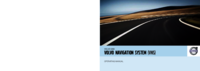



 (82 pages)
(82 pages)







Comments to this Manuals